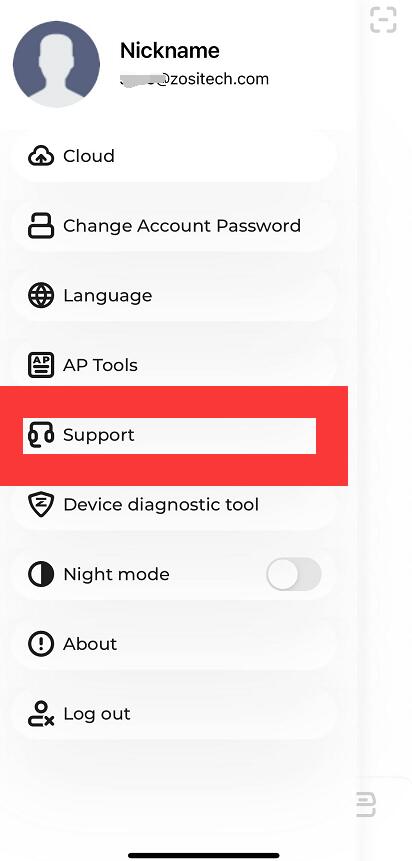Applied to zosi c296 camera;
Step 1 Log in your zosi smart account and power on the camera;
Step 2 Right click the top right to hit the + to add;
Step 3 Scan QR code attached to the camera label.
Step 4 Turn on electricity which you should be hear a prompt tone.
Step 5 Check "Connected". Then click "Next".
Step 6 Select "wireless network"
Make sure your phone is right connected to the best signal home wifi;
Enter the correct wifi password (please note if you enter the wrong password of your home password and it will fail to be added);
Hit the "Next ".
Step 7 Showing this QR Code to the one camera you want to add ;
And you will hear wireless configured success;
Then click the "Next";
Step 8 Waiting a few seconds, be patient.
And the camera will be added successfully.
Step 9 Go back to the Device lists page and click the right one to view.
If you still struggle to add the camera, please contact our agents to get quick help. (please kindly provide your order number and your zosi smart app, your camera uid, and confirm wifi password if it has the special symbol)
Support Email: service@zositech.com
Support center: support@zositechhelp.zendesk.com
Our Facebook: https://www.facebook.com/ZosiTechnology/
Whatsapp:+1-866-841-6932
UK Whatsapp: +86 18675610962
Zosi Smart APP: